Fields are the values that will be parsed from the email and populated into Infusionsoft. In order to start configuring your extractions, your Parser must first receive a notification email from your lead source. To tell if your extractions are ready to be configured you should see a blue indicator on your Email Flow
Once you can see this message, move on to the next step.
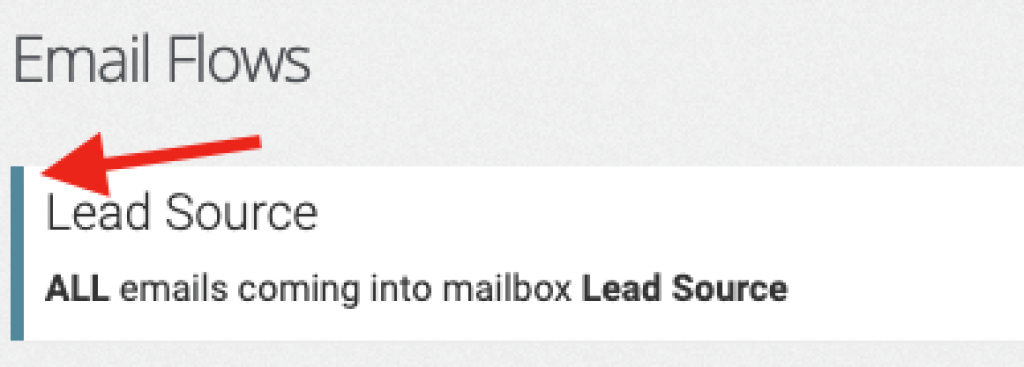
Enter The Field Area
Click on the gear icon for your Parser and select "Edit" from the drop down menu.
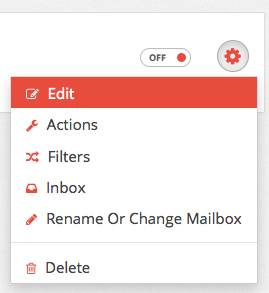
Creating Your First Field
To get started, click "Add Field".
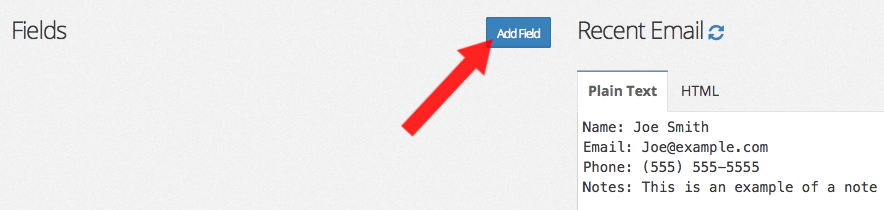
Label The Field
Give your first extraction a Label. Labels are for your reference only, but usually they will reflect the content of the email. Once you are done, hit "Save Field".
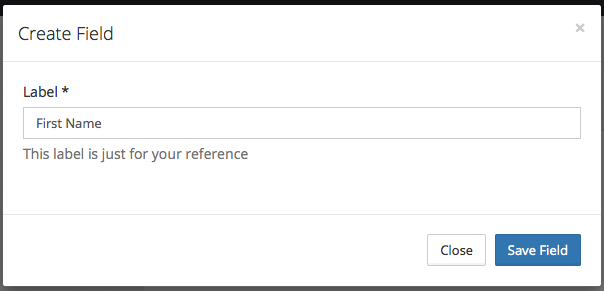
Select The Value
Now highlight the information that you would like extracted and click "Yes".

Verify The Information
A window will appear that will compare the information that you extracted with information from another email. Usually if the information doesn't compare correctly or there is no other recent email, it will still work just fine.

If you are satisfied with the extraction, click "Confirm".
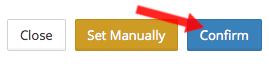
Finish
Continue configuring extractions for the rest of the content that you would like parsed from the email. Once you are done, it should look something like the image above.
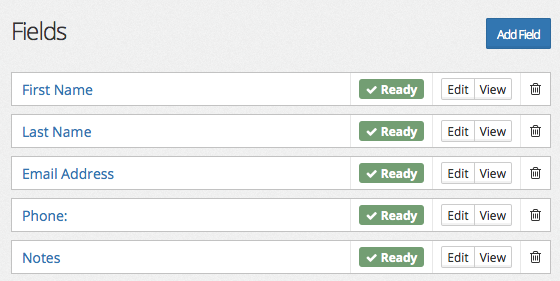
Continue on to Part 3 for Infusionsoft or Part 3 for Active Campaign!