This is Part 2 of the DocuSign Integration through Parsey. This article will give you the basics on how to set up the Infusionsoft portion.
Setting Up the DocuSign Campaign
Section 1
Inside Parsey, you will first want to go to your Webhook Parsers and click "Create New Webhook Parser".

Name your Parser. We recommend having one Parser for each document.
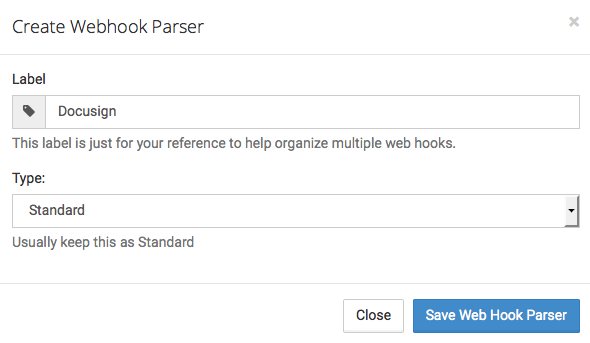
Section 2
Now copy the parser's webhook address.

Inside Infusionsoft, you will want to arrange your DocusignCampaign similar to this. Note: This is just an example, you can change it according to your own businesses process.
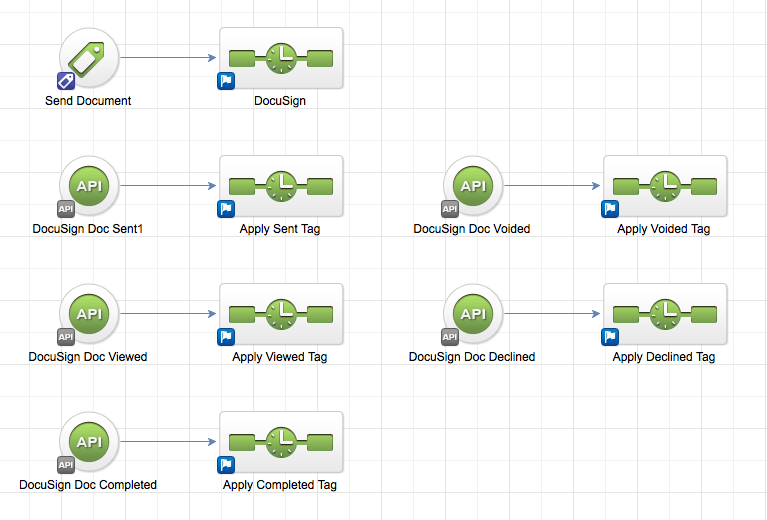
Configure the Send Document tag this way.
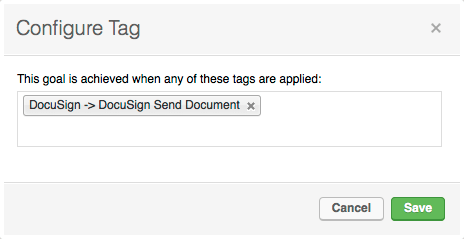
Section 3
Open the Docusign sequence and enter the HTTPPost configuration.
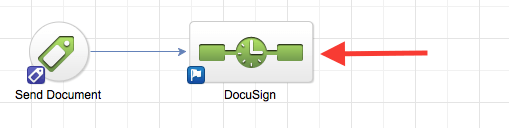
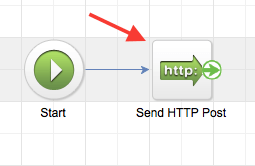
Paste the URL that you copied from Parsey into the Post URL field. Then add all of the fields that you want merged into the document by using the Merge button. First Name, Last Name, Email, and ContactId are required.
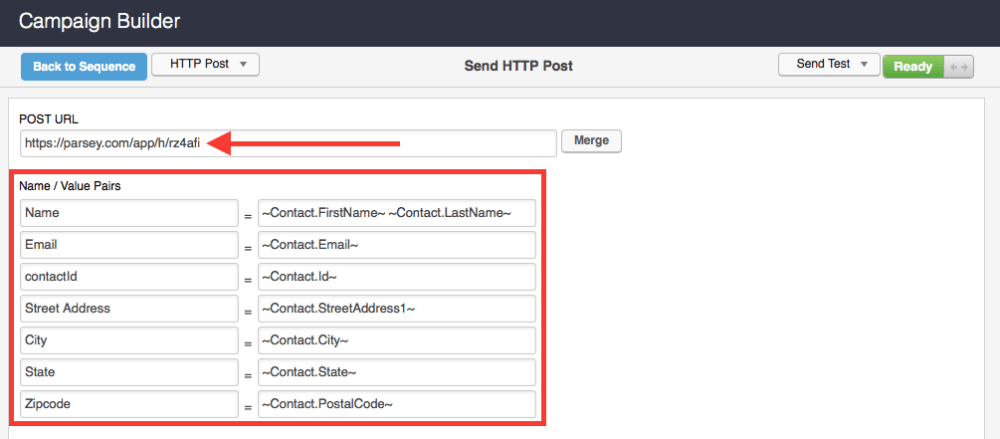
Now continue to configure your campaign by creating tags and just building the "skeleton" of it. We will go into more depth with this here, but continue with this article for now.
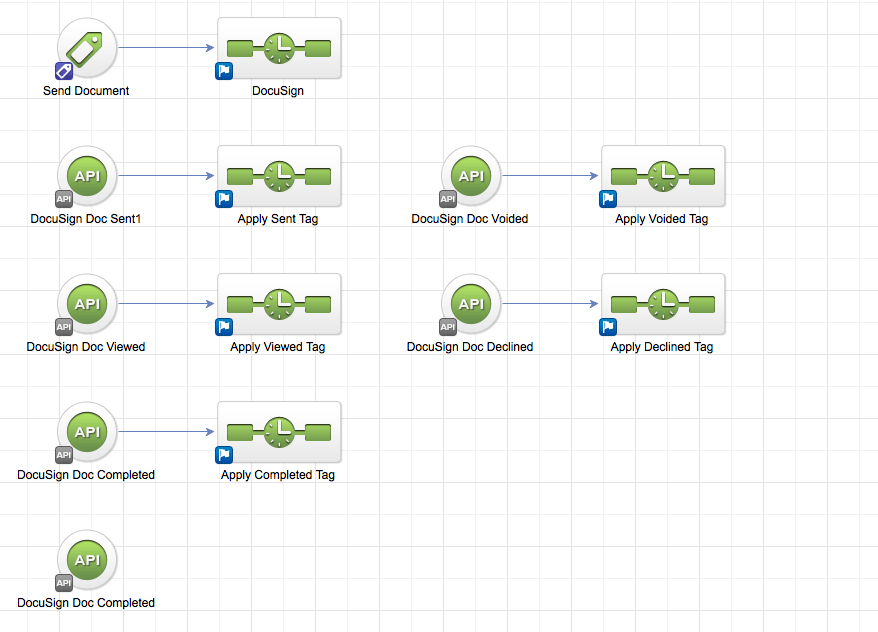
IMPORTANT: Now publish the campaign and apply the tag that sends the HTTP post to a test contact. THIS IS REQUIRED FOR THE NEXT STEP
This is the end of Part 2. Please continue to Part 3.